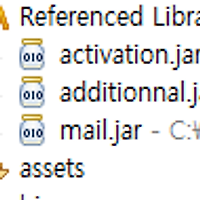-WebView를 이용할때 얼마나 페이지가 넘어가는지를 확인 할 수 있게 Progress바를 달아보자.
-이 예제를 통해 하이브리드 App을 구현해 보자.
-Java 소스
-이 예제를 통해 하이브리드 App을 구현해 보자.
-Java 소스
public class WebViewActivity extends Activity {
WebView mWeb;
ProgressBar progressBar;
String site;
/** Called when the activity is first created. */
@Override
public void onCreate(Bundle savedInstanceState) {
getWindow().requestFeature(Window.FEATURE_PROGRESS); // 프로그레스
super.onCreate(savedInstanceState);
setContentView(R.layout.main);
site = "http://www.google.com";
mWeb = (WebView) findViewById(R.id.web1);
progressBar = (ProgressBar) this.findViewById(R.id.pro);
// mWeb.setWebViewClient(new WebViewClient());
WebSettings set = mWeb.getSettings();
set.setJavaScriptEnabled(true);
set.setBuiltInZoomControls(true);
mWeb.getSettings().setJavaScriptCanOpenWindowsAutomatically(true);
mWeb.setWebViewClient(new WebViewClient() {
public boolean shouldOverrideUrlLoading(WebView view, String url) {
view.loadUrl(url);
return true;
};
public void onPageStarted(WebView view, String url,
android.graphics.Bitmap favicon) {
super.onPageStarted(view, url, favicon);
progressBar.setVisibility(View.VISIBLE);
};
public void onPageFinished(WebView view, String url) {
super.onPageFinished(view, url);
progressBar.setVisibility(View.INVISIBLE);
};
public void onReceivedError(WebView view, int errorCode,
String description, String failingUrl) {
super.onReceivedError(view, errorCode, description, failingUrl);
Toast.makeText(WebViewActivity.this, "로딩오류" + description,
Toast.LENGTH_SHORT).show();
};
});
mWeb.setWebChromeClient(new WebChromeClient() {
@Override
public void onProgressChanged(WebView view, int newProgress) {
progressBar.setProgress(newProgress);
}
});
mWeb.loadUrl(site);
}
}
-------------------------------------------------------------------------------------------------------
- xml 소스
<?xml version="1.0" encoding="utf-8"?>
-------------------------------------------------------------------------------------------------------
- xml 소스
<?xml version="1.0" encoding="utf-8"?>
<LinearLayout xmlns:android="http://schemas.android.com/apk/res/android"
android:orientation="vertical" android:layout_width="fill_parent"
android:layout_height="fill_parent">
<LinearLayout android:layout_width="wrap_content"
android:layout_height="wrap_content" android:layout_weight="1"
android:orientation="vertical">
<ProgressBar android:id="@+id/pro"
style="?android:attr/progressBarStyleHorizontal"
android:layout_width="fill_parent" android:layout_height="4dp"
android:layout_gravity="top" android:max="100" android:paddingLeft="3dp"
android:paddingRight="3dp" />
<WebView android:id="@+id/web1" android:layout_width="fill_parent"
android:layout_height="fill_parent" android:layout_weight="1" />
</LinearLayout>
</LinearLayout>
--------------------------------------------------------------------------------------------------------
- AndroidManifest.xml
<?xml version="1.0" encoding="utf-8"?>
- AndroidManifest.xml
<?xml version="1.0" encoding="utf-8"?>
<manifest xmlns:android="http://schemas.android.com/apk/res/android"
package="WebView.org"
android:versionCode="1"
android:versionName="1.0" >
<uses-sdk android:minSdkVersion="7" />
<uses-permission android:name="android.permission.INTERNET" />
<uses-permission android:name="android.permission.ACCESS_WIFI_STATE" />
<application
android:icon="@drawable/ic_launcher"
android:label="@string/app_name" >
<activity
android:name=".WebViewActivity"
android:label="@string/app_name" >
<intent-filter>
<action android:name="android.intent.action.MAIN" />
<category android:name="android.intent.category.LAUNCHER" />
</intent-filter>
</activity>
</application>
</manifest>
--------------------------------------------------------------------------------------------------------
- 실행화면

- 실행화면

'JAVA > Android' 카테고리의 다른 글
| 안드로이드 E-Mail 보내기 예제 따라하기 (10) | 2012.02.15 |
|---|---|
| 안드로이드 ViewFlipper(터치로 화면넘기기) 예제 따라하기 (4) | 2012.02.14 |
| 안드로이드 WebView에 Progress바 달기 예제 따라하기 (0) | 2012.02.08 |
| 안드로이드 녹음(MediaRecorder) 예제 따라하기 (2) | 2012.02.06 |
| 안드로이드 (이미지)Button 눌렸을때 변화 일으키기 예제 따라하기 (0) | 2012.02.03 |